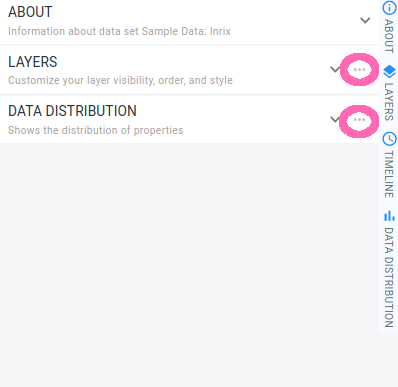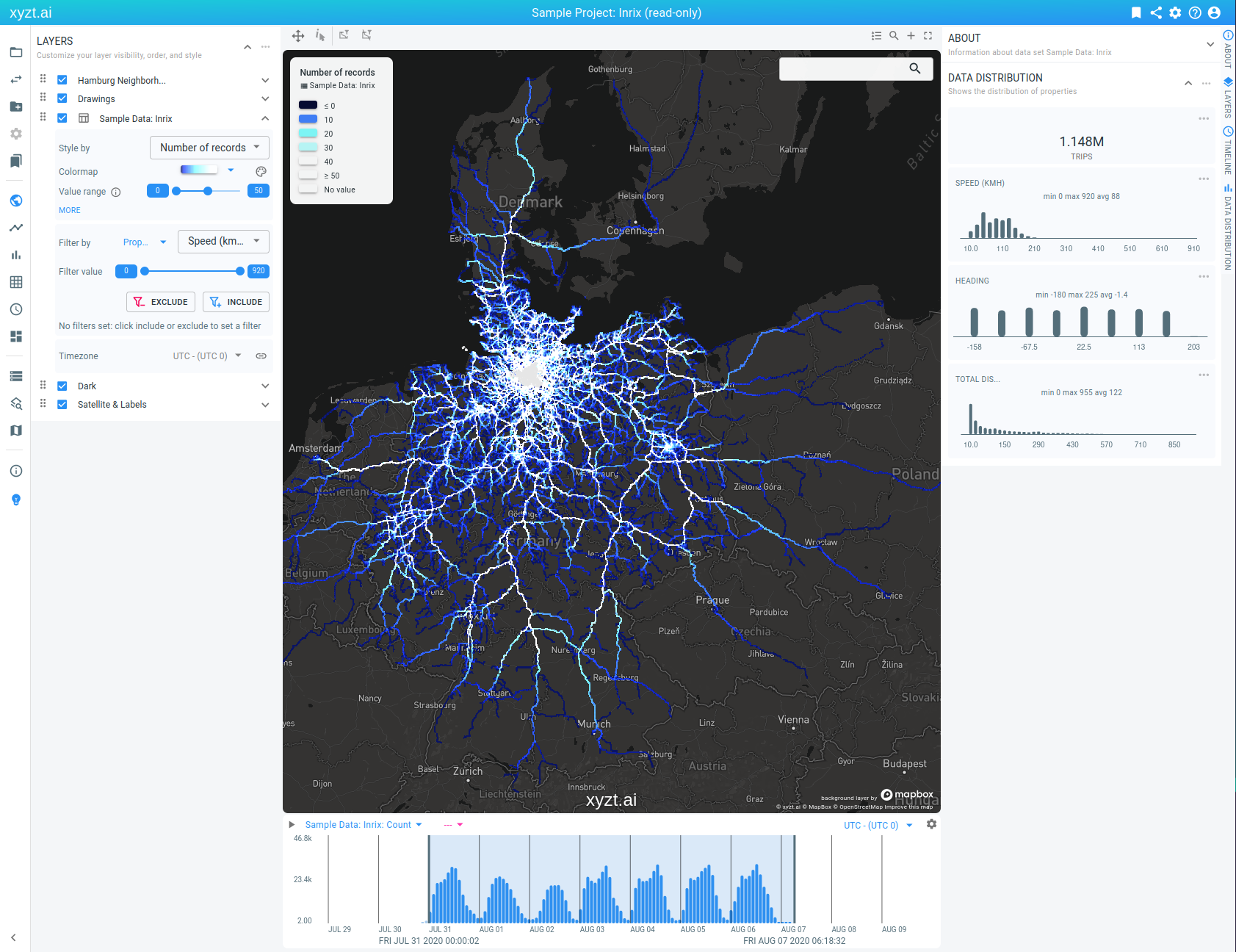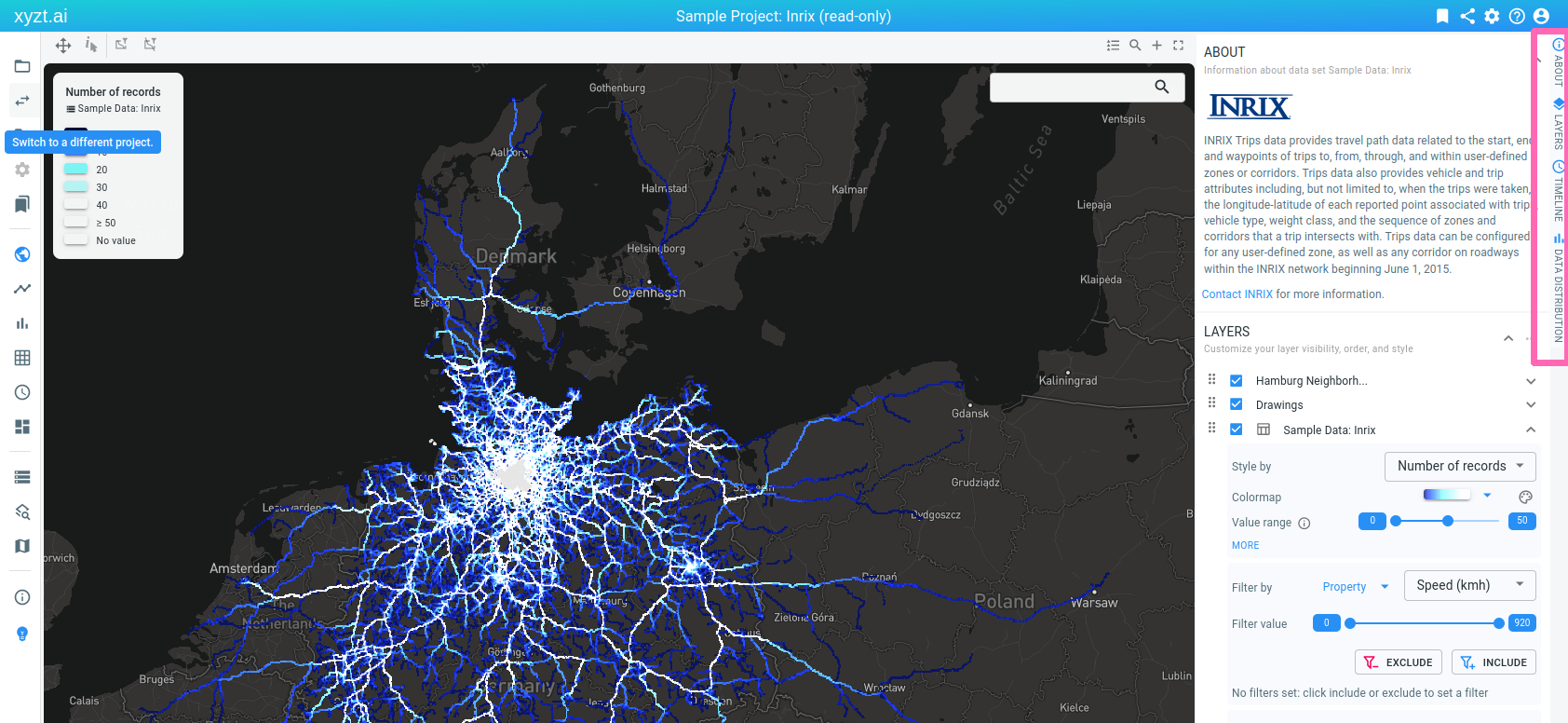
Introduction
The visual analytics page allows to re-arrange or hide some UI panels. These customizations make it possible to optimize the page layout for the dimensions of your screen and the interesting parts of your analysis.
Showing/hiding panels
Clicking the buttons in the sidebar on the right-hand side of the visual analytics page will hide or show the corresponding panel.
By default, all panels are shown. Click a button to hide a panel, and click the button a second time to show the panel again.
Move panels to a different location
Some panels on the right side can be moved to the left side of the screen.
You do this by clicking on the … symbol in the upper right hand of the panel, and choosing Move to left from the options.
For example, in the screenshot below the Layers panel has been moved to the left side.