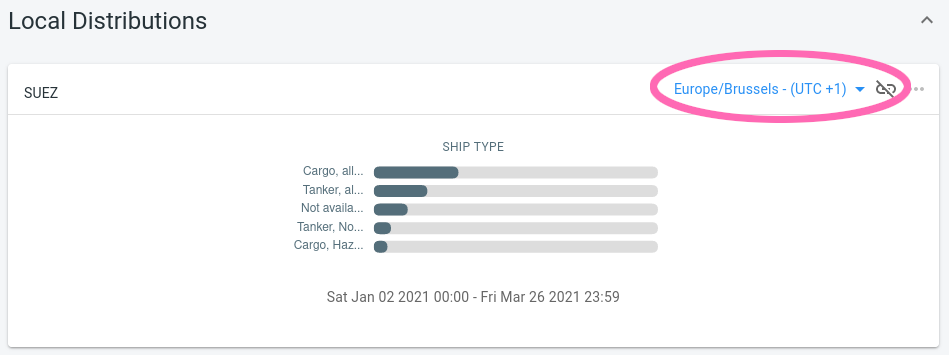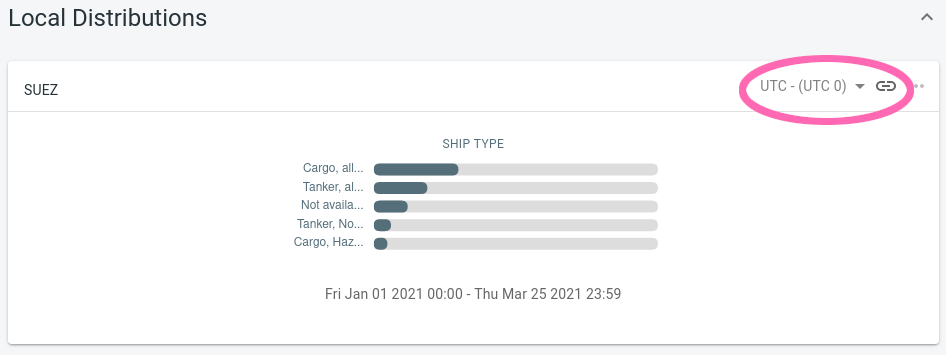
Timezones on the distribution analytics page
The distribution analytics page uses a single time per distribution chart.
-
When you’re only analyzing the global distribution, there is only a single timezone.
-
When you’re also analyzing local distributions, each local distribution and the global distribution have their own timezones.
You can change the timezone in the upper-right corner of each distribution card.
By default, all local distributions use the same timezone as the global distribution and their timezone selector UI is disabled. Changing the timezone of the global distribution will also change the timezone of the local distributions.
By clicking on the link icon, you can break this link between global and local distribution timezone and select a different one for the local distribution. Once the link is broken, any changes made to the global distribution timezone won’t affect the timezone of that specific local distribution.
What does the timezone affect ?
-
The timestamps we show in the UI will be converted to the correct timezone.
For example, consider an event that took place on 09:00AM UTC time.
-
When selecting UTC as timezone, the timestamp in the UI will display 09:00AM.
-
When selecting Europe/Brussels as timezone (= UTC+1), the timestamp in the UI will display 10:00AM because in Belgium, it was 10 in the morning when the event occurred.
-
When selecting America/New_York as timezone (= UTC-5), the timestamp in the UI will display 04:00AM.
-
-
The advanced time filters will be interpreted in the selected timezone.
The advanced time filters allow you to select which days of the week and/or hours in the day you want to see using the same UI as on the visual analytics page. For example, you can limit the data to weekdays only between 09:00 and 11:00AM.
Let us assume you have specified an advanced time filter to only include the data on Mondays and Tuesdays between 08:00AM and 10:00AM, and are using America/New_York as timezone.
In this case, the filter will for each event:
-
Check what the day and hour is for the event in the America/New_York timezone
-
Compare that day and hour with the day and hours defined in the advanced time filter. Only events on Mondays and Tuesdays between the specified hours will be accepted.
-
-
The selected time range changes by switching timezones.
In the time range panel, you can select an absolute (from 01 January 2020 at 10:00 AM until 05 January 2020 at 10:00 PM) time range or a relative one (the last 24h of data).
The absolute range is affected by the selected timezone. Just like the advanced time filters, the absolute range filter for each distribution is evaluated in the selected timezone for that specific distribution.
The relative range is unaffected. Asking for the last 24 hours of data always returns the same data, independent of the selected timezone. However, the timestamps on the distributions will now be formatted in the selected timezone, as explained before.
Example usages
Comparing distributions in local time
Imagine you want to know the distribution of the speeds cars are doing in a city during rush hour, and compare two cities with each other. When the cities are located in different time zones, their rush hours are not happening at the same time. For example rush in Los Angeles starts by the time the rush hour in New York has finished due to their 3-hour time difference.
However, if you use a different timezone for each of the distributions, you can select a time range between 06:00AM and 09:00AM and this time range will be evaluated in the different timezones. As such, you can see the rush hour data of each city using the same filter, and compare them easily.
Comparing distributions at a fixed moment in time
Imagine you want to analyze the speed distribution of cars in traffic during the Superbowl event in different cities across the USA.
You can do this by:
-
Creating a local distribution chart for each city
-
Do not use custom timezones, but stick to one timezone for all distribution charts
-
Use the time range panel to select the Superbowl time in the timezone you are using
Each distribution chart will now show the data for the city during the Superbowl event, without having to worry about at what the local time was in each city when the Superbowl took place.