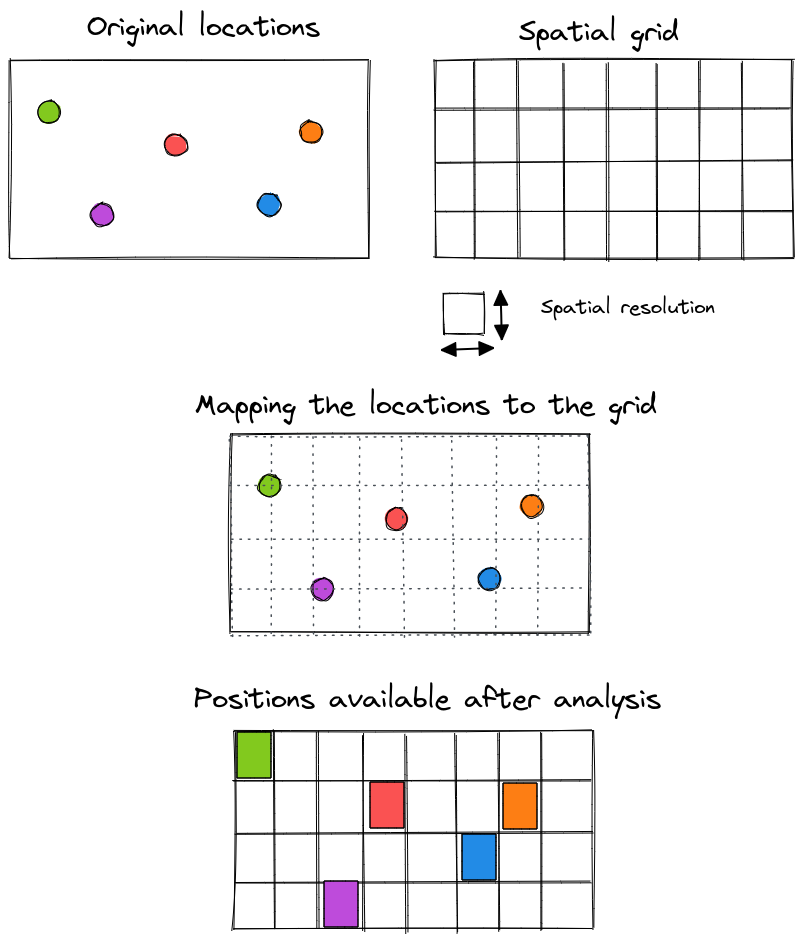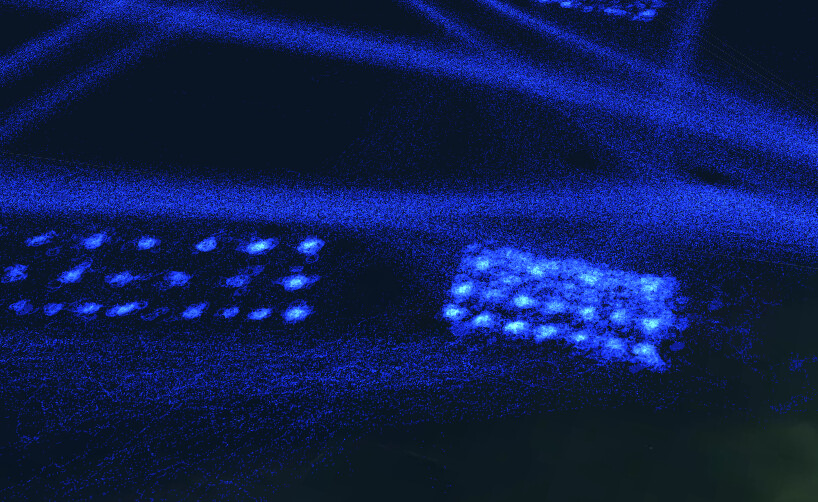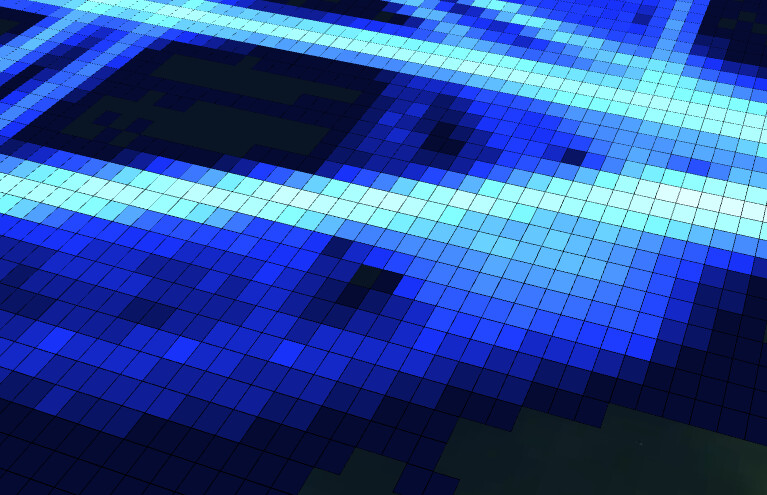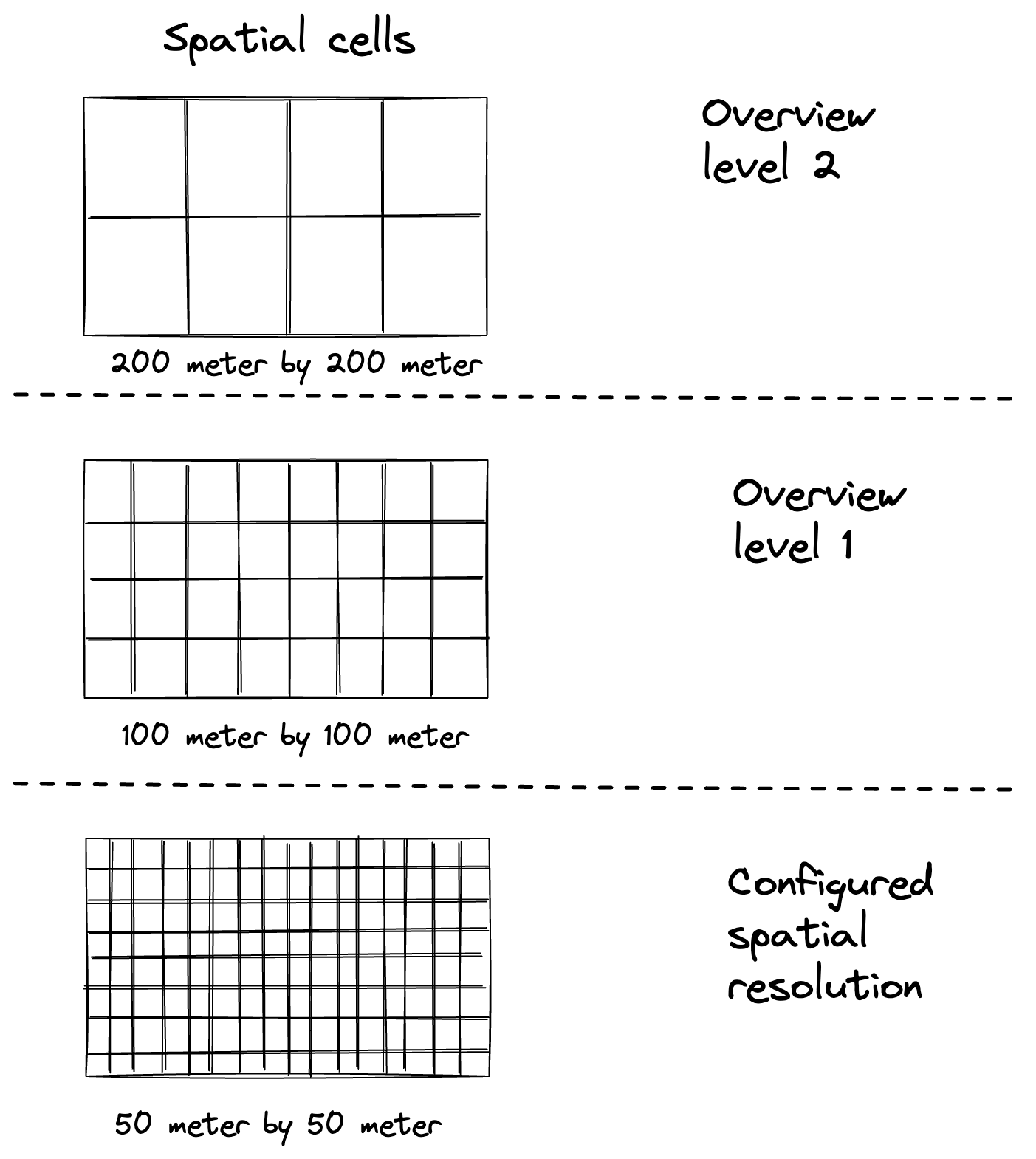|
This article only applies to points data
This article is only relevant when working with points data, not when working with other (movement, time series, …) data. You can read more about the differences between the different data types in this article. |
What is it ?
To maintain scalability and interactivity, during analysis you don’t work with the raw input data but rather with a processed version.
During this processing, the world is divided into cells and the location of your records is mapped onto such a spatial cell.
For example, if your input data specifies the following location for an asset
-
Longitude: 10.23457575
-
Latitude: 15.576835475
After processing, this will be simplified to somewhere in the spatial cell with goes from longitude 10 to 11 degrees, and latitude 15 to 16 degrees.
You can configure the size of these spatial cells.
The remainder of this article explains the spatial aggregation in more detail, and illustrates how you can configure this setting for your data sets.
How to configure it ?
When you are creating or editing a data set, click the Configure Processing Settings button:
On this page, you can fill in the spatial resolution.
The spatial resolution is expressed in meters.
|
You can always adjust the resolution
even when data has already been processed. The only caveat is that adjusting the setting requires the data set to be processed again. This takes some time. |
Details on the spatial resolution
The spatial resolution defines the most detailed resolution by which aggregation on the data is performed. For example, setting this to 500 (meters) means that data points are aggregated in cells of up to 500m x 500m.
Taking a too large value here (e.g., 1000000 (meters)) means that you cannot distinguish between individual location records, as all records within a 1000km range will be aggregated to a single cell.
Taking a too small value here (e.g., 0.01 (meters)) means that, at the most detailed level, cells of 1cm x 1cm will be created, resulting in possible long processing time and larger disk storage.
As a general rule, the resolution should be related to the accuracy of your data and/or the resolution of the analysis you want to perform:
-
Outdoor GPS data: 1-100 (meters) are reasonable values.
-
Indoor Bluetooth data: 0.5-10 (meters) are reasonable values.
Overview levels
When you configure the spatial resolution, the value you provide will be used on the most detailed level which becomes visible when you zoom in all the way.
Once you started zooming out on the spatial map, data from less-detailed levels or overview levels will be loaded. For each new overview level, the spatial esolution is doubled.
-
First overview level:
-
Spatial resolution = 2 * configured spatial resolution
-
-
Second overview level:
-
Spatial resolution = 4 * configured spatial resolution
-
-
Third overview level:
-
Spatial resolution = 8 * configured spatial resolution
-
-
…