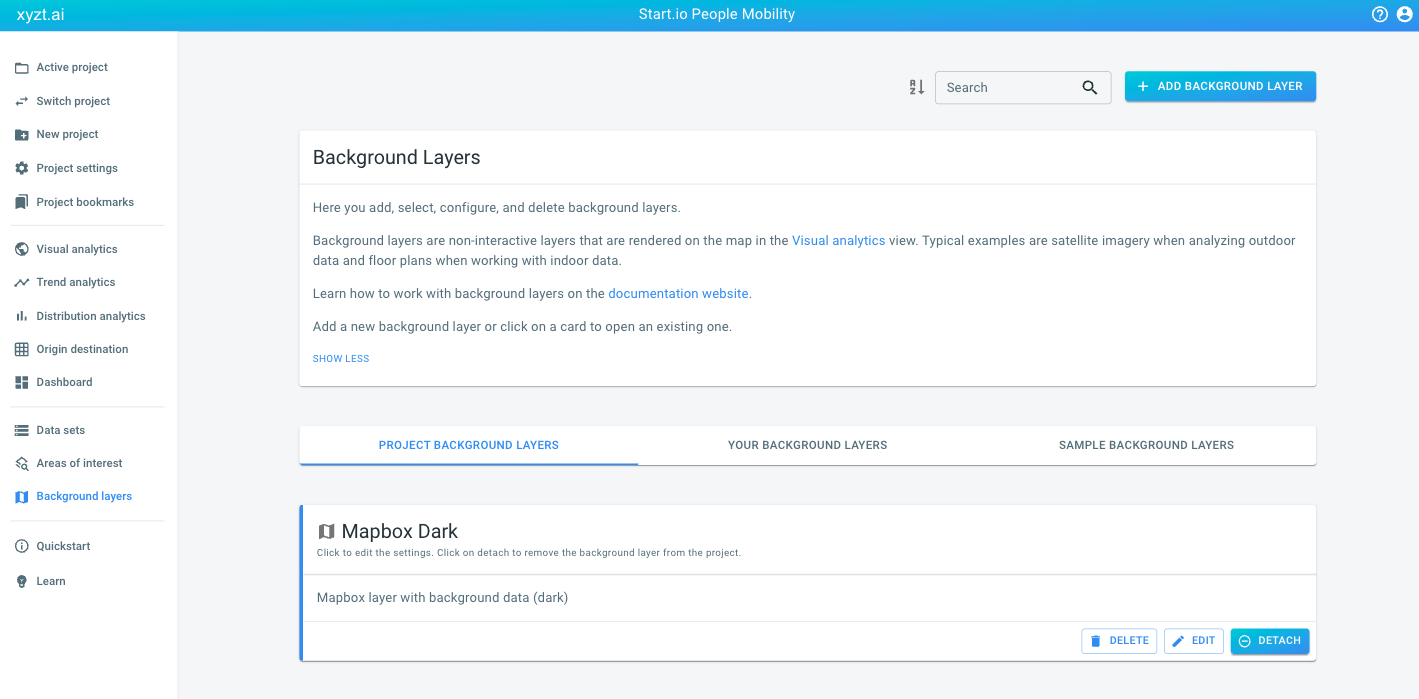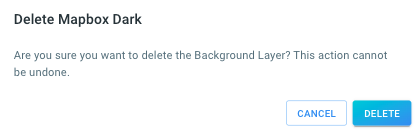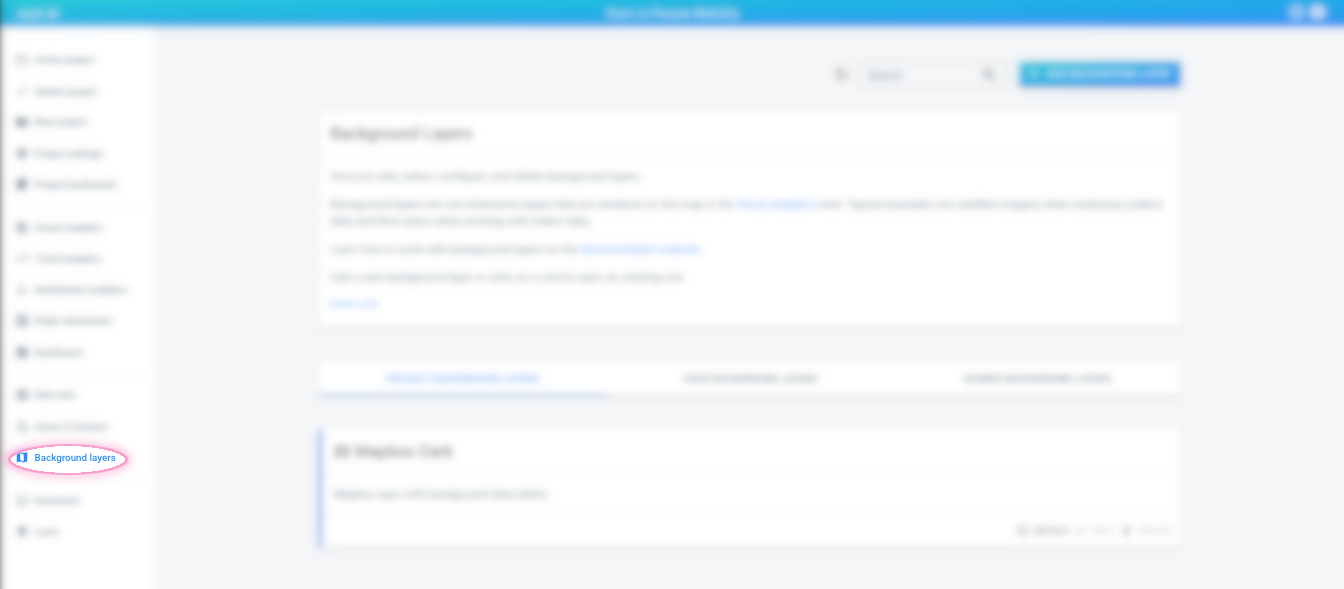
How to delete a background layer
|
Following these steps will delete the background layer from the platform
This article describes how to delete a background layer from the platform. Consult the Manage data in a project article if you only want to remove a background layer from a project. |
Step 1: Navigate to the 'Background layers overview' page
by clicking on the Background layers button in the left navigation bar
Step 2: Find the background layer you want to delete
The background layers overview page lists all the background layers to which you have access.
There are 3 tabs to select background layers from:
-
PROJECT BACKGROUND LAYERS: shows the background layers that are currently included in the active project, if any
-
YOUR BACKGROUND LAYERS: lists all the background layers in your account created by any member of your team. This includes both the background layers included in the current active project, and ones which aren’t included.
-
SAMPLE BACKGROUND LAYERS: these are example background layers that you can use in your own project.
Find the card of the background layer you want to delete.
|
Use the search box at the top of the page
To make it easier to find the background layer you are looking for, you can:
|