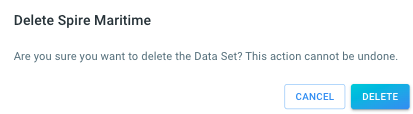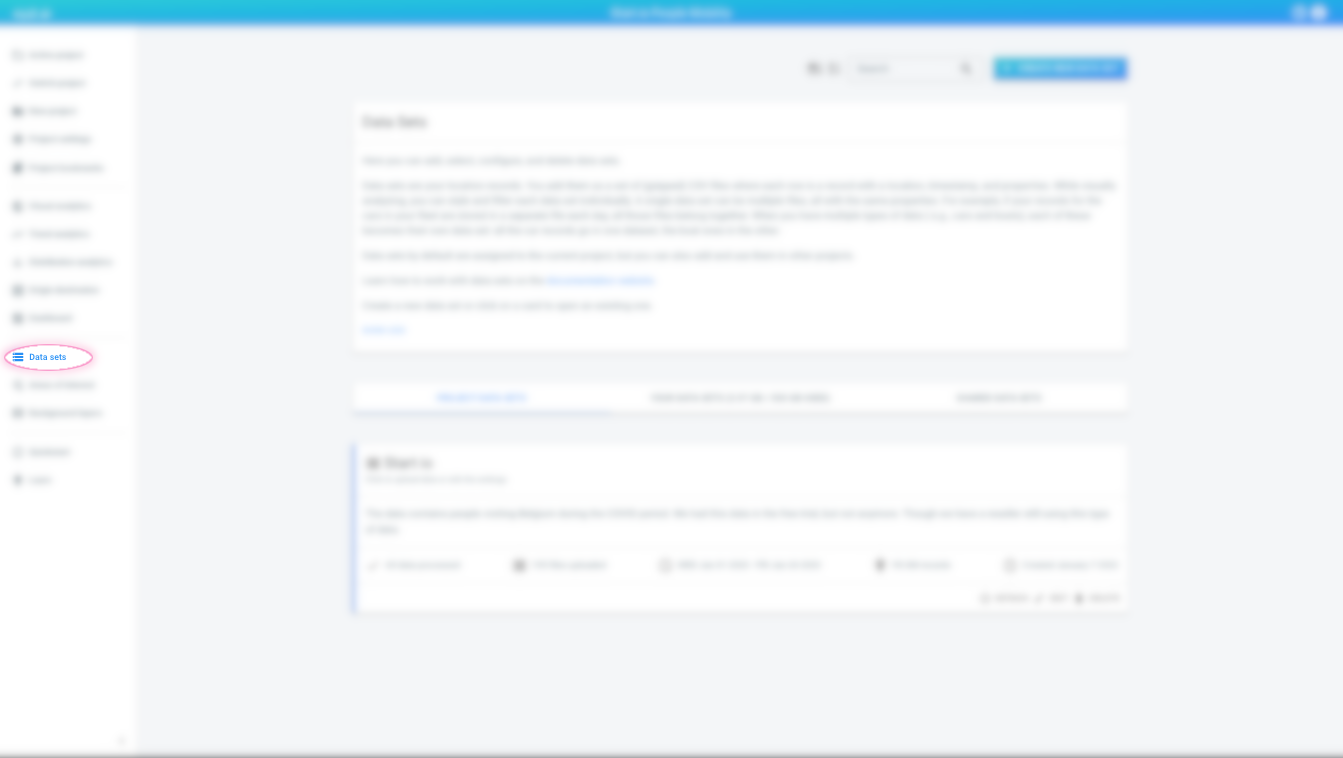
How to delete a data set
|
Following these steps will delete the data set from the platform
This article describes how to delete a data set from the platform. Consult the Manage data in a project article if you only want to remove a data set from a project. |
Step 1: Navigate to the 'Data sets overview' page
by clicking on the Data sets button in the left navigation bar
Step 2: Find the data set you want to delete
The data sets overview page lists all the data sets to which you have access.
There are 3 tabs to select data sets from:
-
PROJECT DATA SETS: shows the data sets that are currently included in the active project, if any
-
YOUR DATA SETS: lists all the data sets in your account created by any member of your team. This includes both the data sets included in the current active project, and ones which aren’t included.
-
SAMPLE DATA SETS: these are example data sets that you can use in your own projects.
Find the card of the data set you want to delete.
|
Use the search box at the top of the page
To make it easier to find the data set you are looking for, you can:
|