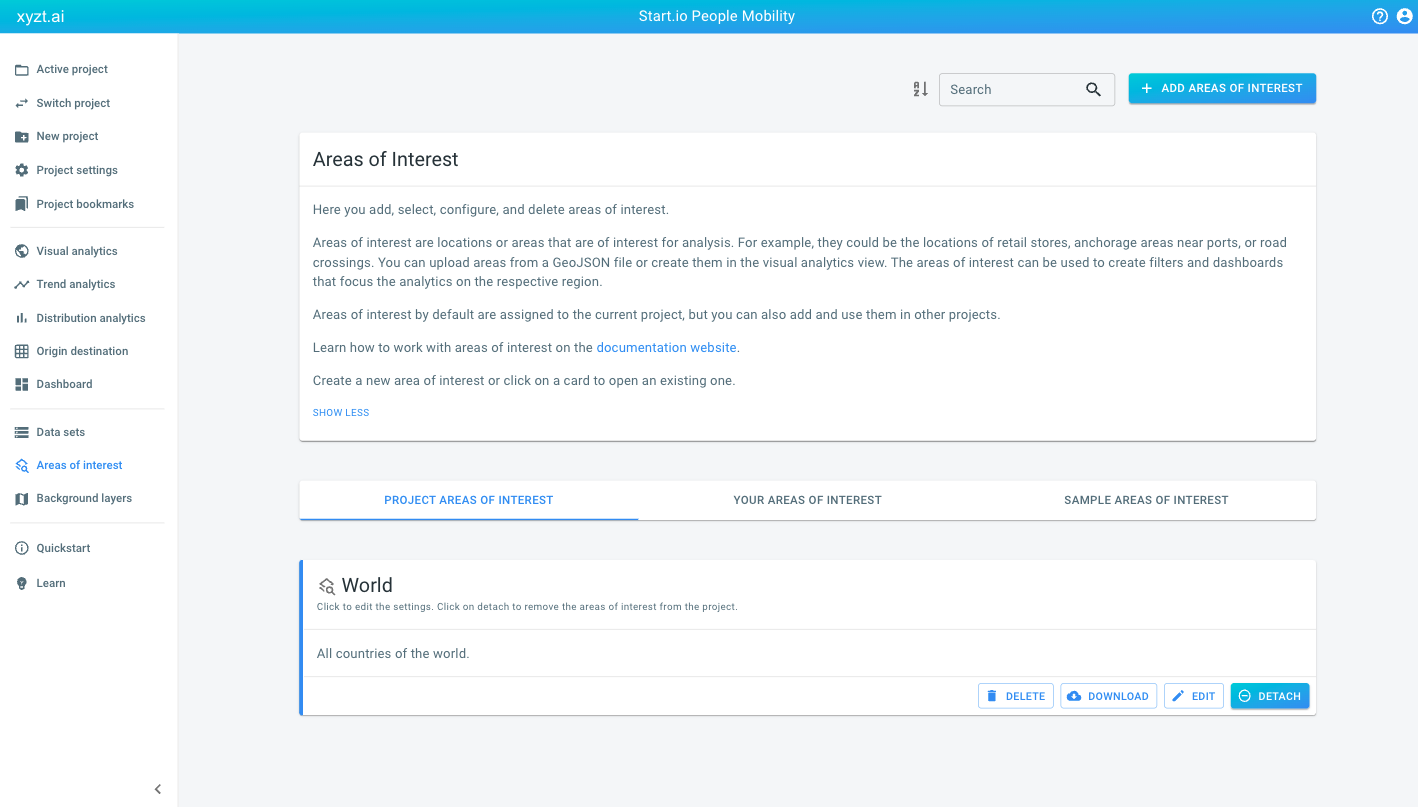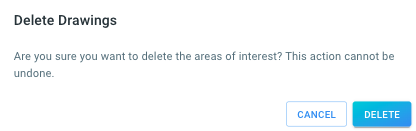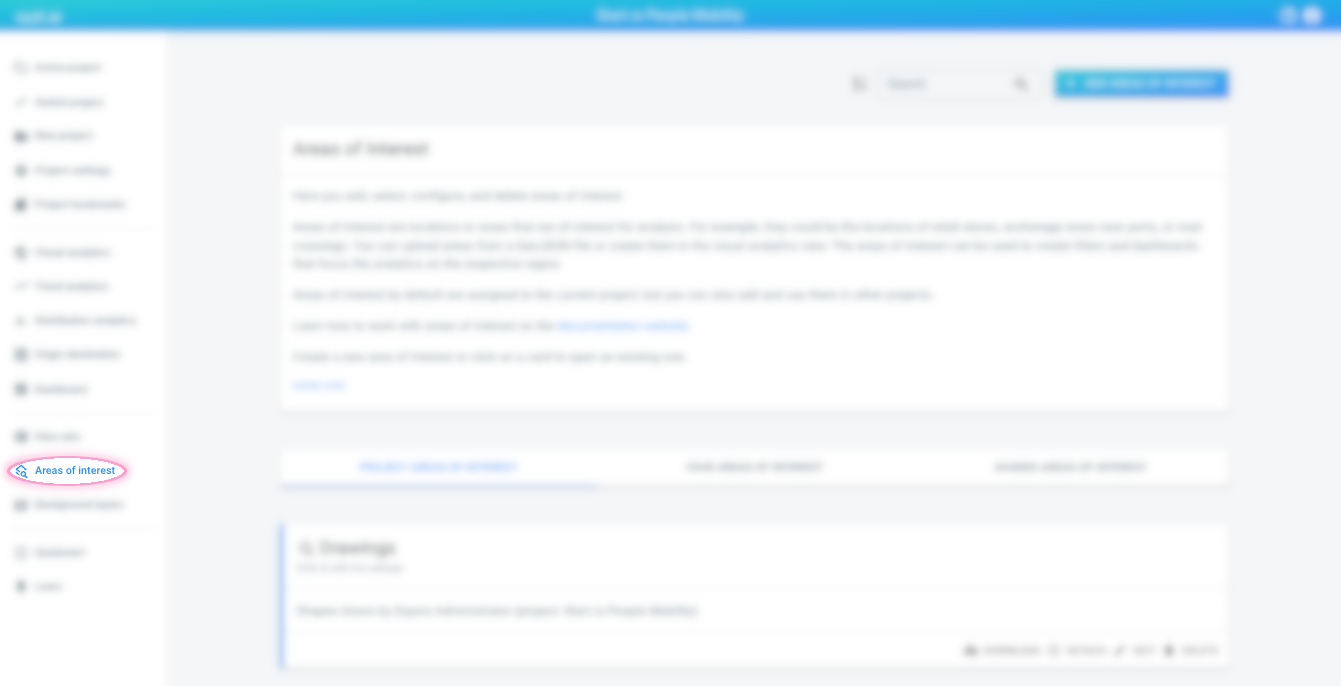
How to delete an area of interest layer
|
Following these steps will delete the area of interest layer from the platform
This article describes how to delete an area of interest layer from the platform. Consult the Manage data in a project article if you only want to remove an area of interest layer from a project. |
Step 1: Navigate to the 'area of interests overview' page
by clicking on the Areas of interest button in the left navigation bar
Step 2: Find the area of interest layer you want to delete
The area of interests overview page lists all the area of interest layers to which you have access.
There are 3 tabs to select area of interests from:
-
PROJECT AREAS OF INTEREST: shows the area of interest layers that are currently included in the active project, if any
-
YOUR AREAS OF INTEREST: lists all the area of interests layers in your account created by any member of your team. This includes both the area of interest layers included in the current active project, and ones which aren’t included.
-
SAMPLE AREAS OF INTEREST: these are area of interest layers used in the example projects.
Find the card of the area of interest layer you want to delete.
|
Use the search box at the top of the page
To make it easier to find the area of interest layer you are looking for, you can:
|
Step 3: Press the 'Delete' button on the area of interest card
Press the delete button in the right bottom corner of the area of interest card.
A confirmation dialog will be shown as deleting an area of interest cannot be undone.