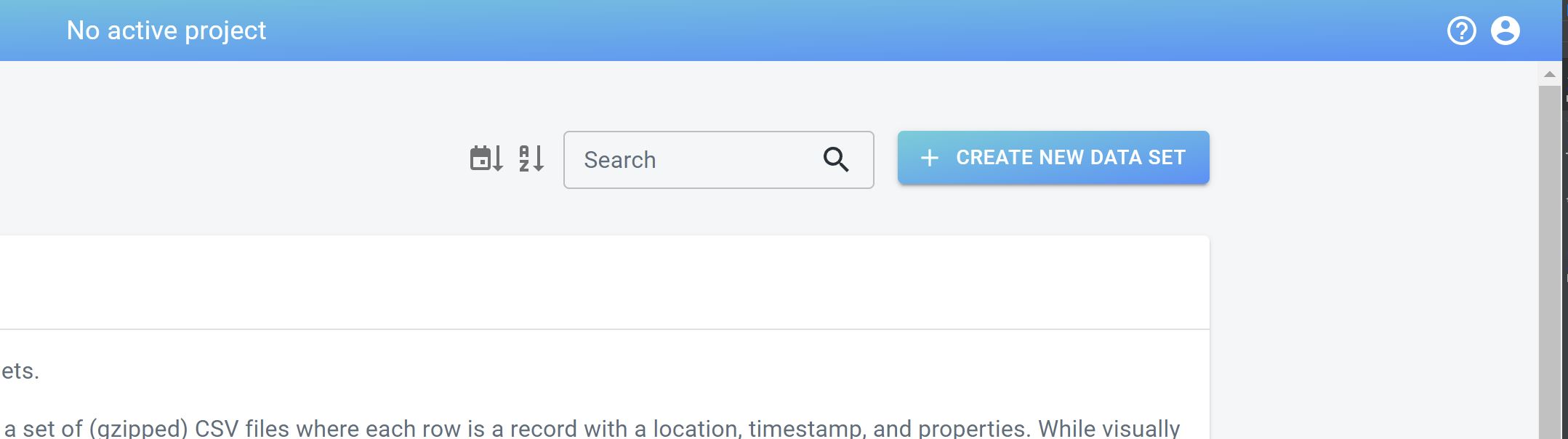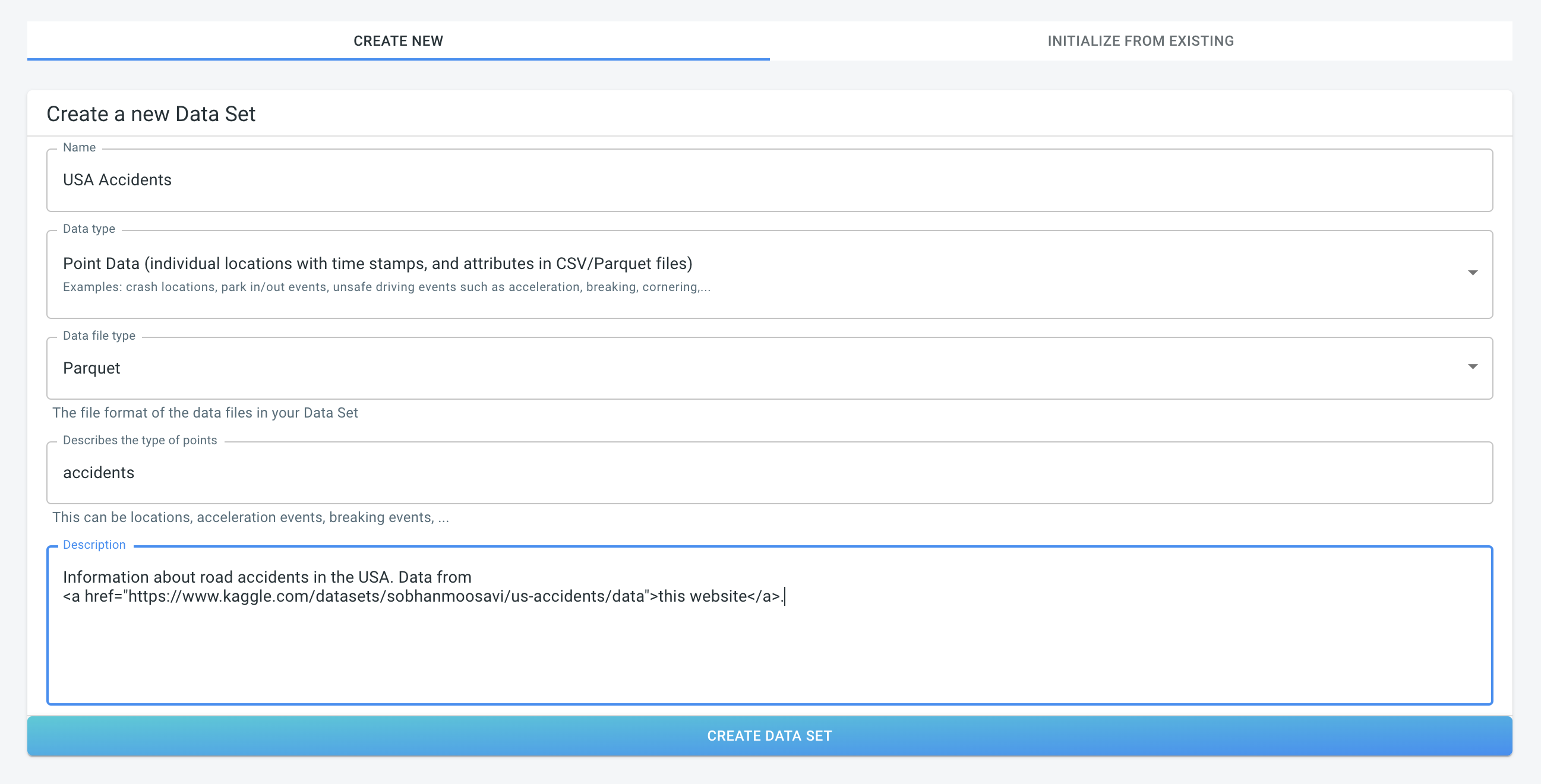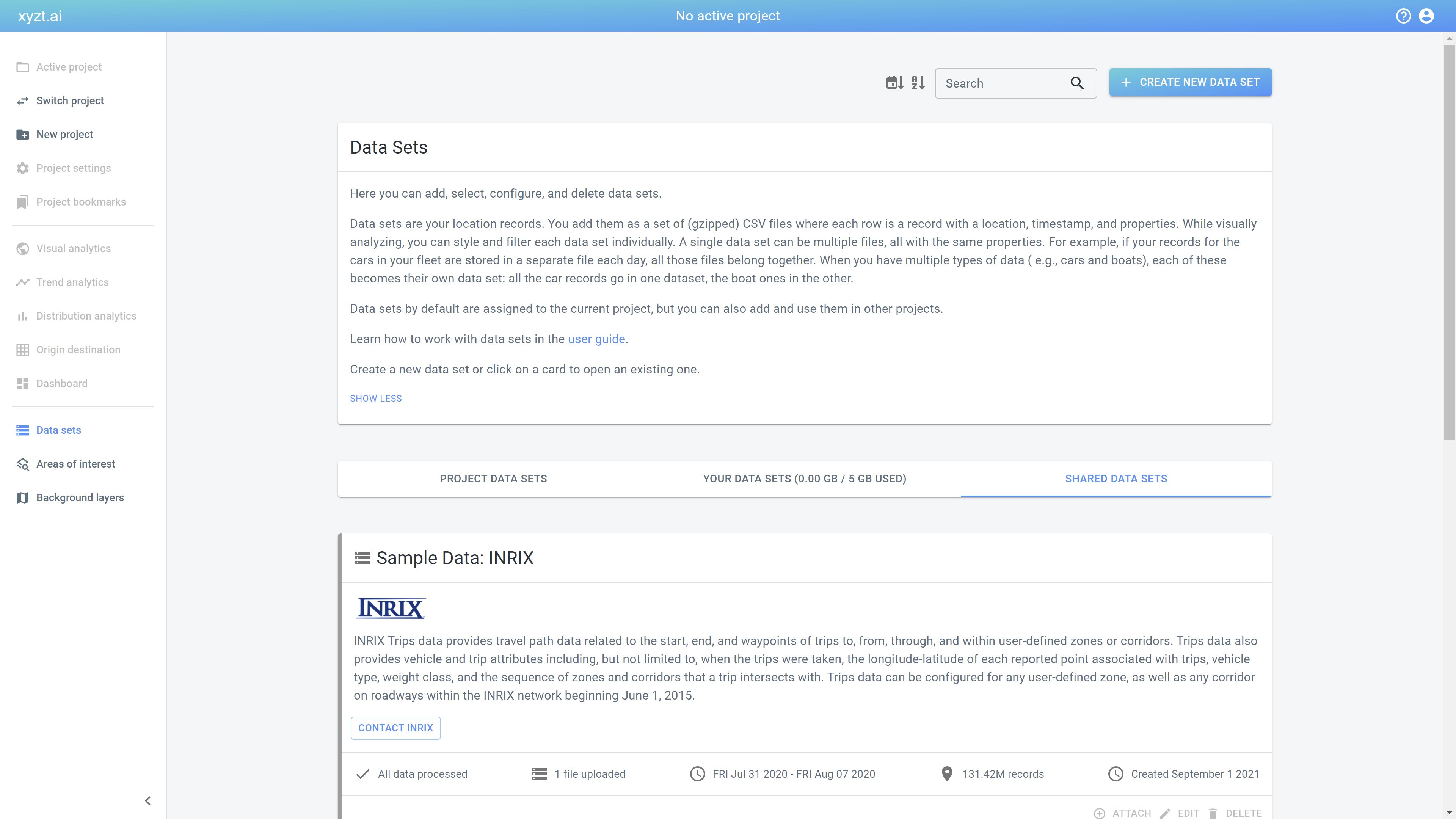
Available parts
Step 1: Create a new data set
What is a data set?
When you upload .csv or .parquet files to the platform, we will store them in a data set.
Multiple files can be added to the same data set.
See this article for more information about data sets.
Step 1.1: Navigate to the 'New data set' page
by first clicking on the Data sets button in the left navigation bar
and then on the CREATE NEW DATA SET button in the top right corner of the Data sets overview page.
Step 1.2: Provide a name and description for your data set
Fill in the form to provide a name and description for your data set, for example:
-
Name:
USA Accidents -
Data type: here you select what kind of data you have. In this case, we’re working with Point Data.
-
Data file type: here you select in what format your data files are. In this case, we’re working with Parquet files.
-
Describe what your points represent: here you describe what the shapes represent. Use
accidents. -
Description:
Information about road accidents in the USA. Data from <a href="https://www.kaggle.com/datasets/sobhanmoosavi/us-accidents/data">this website</a>.Note how you can use HTML tags to define the description.
Once you filled in everything, press the CREATE DATA SET button.
This will bring you to the multistep page where you need to provide all other required information.
Each of the steps you will need to do next is represented by an item in the navigation bar at the top of the page.
You see that the first step General settings is already completed. If you click on it, a page opens where you can adjust the name, description and asset type we just filled in.
Clicking on the different steps in the navigation bar on the top allows you to go back and forth, or do the steps out-of-order. Steps that are not possible to complete before another will be disabled.
Next part
Go to the next part: Step 2: Define the properties