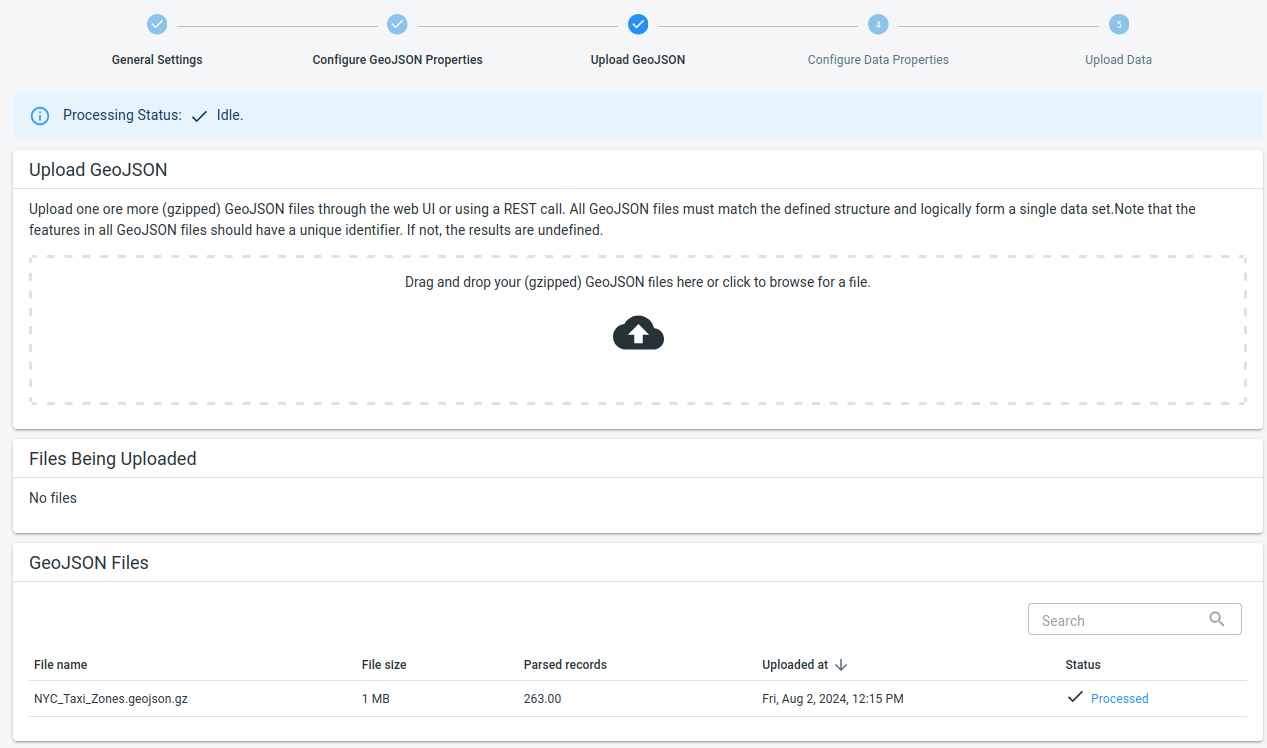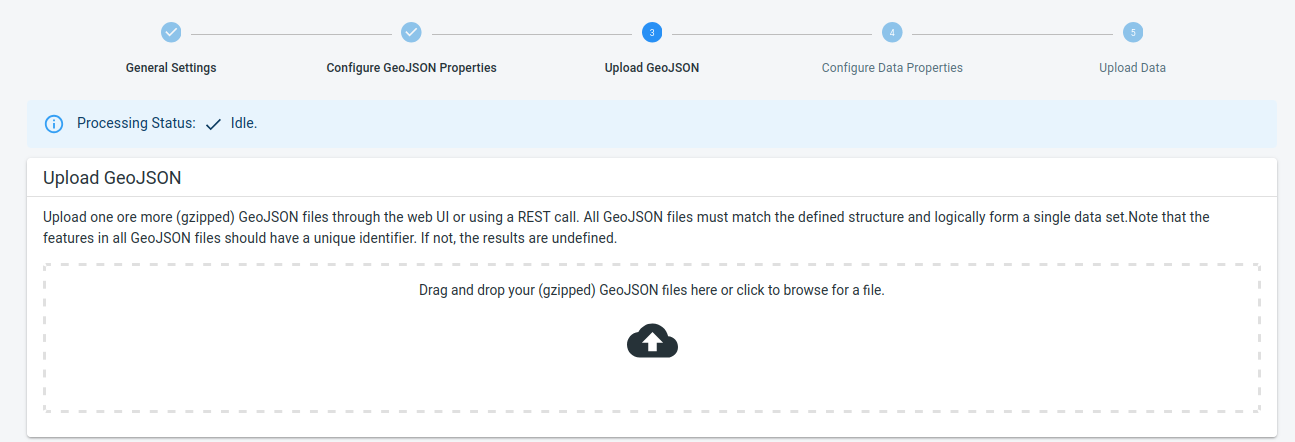
Available parts
- Goal
- Step 0: Obtain data
- Step 1: Create data set
- Step 2: Define the geometry properties
- Step 3: Upload the geojson file (current)
- Step 4: Define csv data structure
- Step 5: Upload the csv file
- Step 6: Use your data set
- Further reading
Step 3: Upload the GeoJSON file
Now that you have configured the GeoJSON properties, it is time to upload the .geojson file to the platform.
Click the Upload GeoJSON button in the top navigation bar:
Step 3.1: Optionally, gzip the GeoJSON file
The platform supports both .geojson files and compressed (=gzipped) files .geojson.gz .
If you are dealing with a large GeoJSON file, the upload might take some time. To reduce this time, you can use gzip compression to first compress the file locally and then upload the compressed file.
-
On Windows, you can use 7-Zip to create gzip compressed files.
-
On Linux and macOS, you can use the
gzipcommand on the command line
In case you need to upload multiple files and you want to compress them, you will have to gzip them one by one.
Since the file downloaded at the start of this tutorial is already compressed, you can just upload it directly.
Step 3.2: Upload the file
You can drag-and-drop the .geojson or the compressed .geojson.gz file onto the data upload area.
An alternative to drag-and-drop is clicking the area, which will show a file chooser where you can select your files.
|
You can drag-and-drop multiple files in one go
If you have multiple files to upload, you can select them all and drag-and-drop them in one go. |
While your files are being uploaded, they will be listed in the Files Being Uploaded area.
Once the file is uploaded, it will appear in the GeoJSON Files area. Here you can see which of your files are already processed, which are still queued, and access the processing log for each file by clicking on the Status link.
|
You can navigate away from this page at any time
Once you have drag-and-dropped the files you want to upload, you can safely navigate away from this page and continue using the platform while your upload finishes in the background. The only requirement is that you keep the tab with the platform open. |
While this data is (waiting to be) processed, you can already continue with the next step.
Next part
Go to the next part: Step 4: Define csv data structure