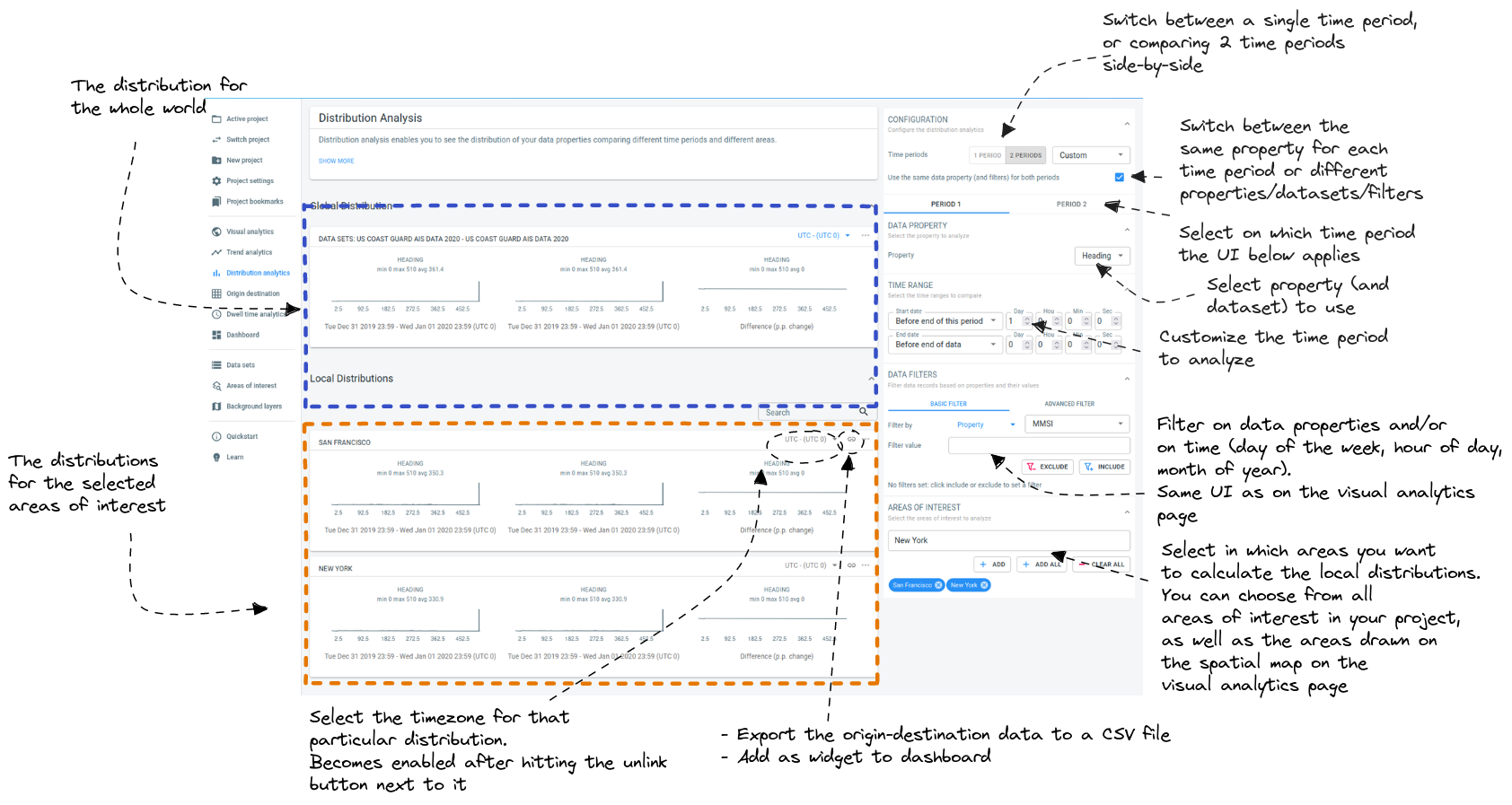
Going clockwise, the distribution analytics page has the following UI elements
One/Two time periods toggle: toggle between analyzing a single time period, or doing side-by-side comparisons of 2 different periods
Sync properties toggle: when working with 2 time periods, the default is to use the same dataset/property/filter combination for both time periods. For example when you change the filter in the UI, the filter will be updated for both time periods.
By disabling the checkbox, you can use different filters or even different properties and datasets for the 2 time periods.
Select time period: this button determines what the UI elements below control.
For example, when Period 1 is selected, and you adjust the filter in the UI, this will affect the filter for period 1 and not the filter for period 2 (unless the sync properties checkbox is checked).
Select data set and property: allows you to adjust the property for which the distribution is shown. When your project contains multiple datasets, there is also a dropdown to select the dataset (not shown in the screenshot).
Time period customizer: choose which time period to show on the distributions.
Attribute and time filters: you can filter the records that are used to calculate the distributions. For example, it allows to only analyze the distribution of the status property "Cargo vessels" and "Fishing boats" instead of all vessels.
You can filter on properties in your data, as well as some additional time filtering (days of week, hours of day, months of year).
Areas of interest selector: choose the areas for which you want to see local distributions calculated.
The areas you can choose from are obtained from the areas of interest included in your project, as well as the areas you have drawn on the spatial map of the visual analytics page using the map controllers.
Distribution pop-up menu: shows a pop-up menu with additional options.
You can access this pop-up through the … button in the top-right corner of the card,
or by right-clicking on it.
The pop-up offers the following options.
Export the data behind the distribution to a .csv file.
Add the distribution to the dashboard.
Timezone selector: you can decide in which timezone you want to see the data. See the timezones article for more information.
Local distributions: the distributions for the selected areas of interest
Global distributions: the distribution for the whole world