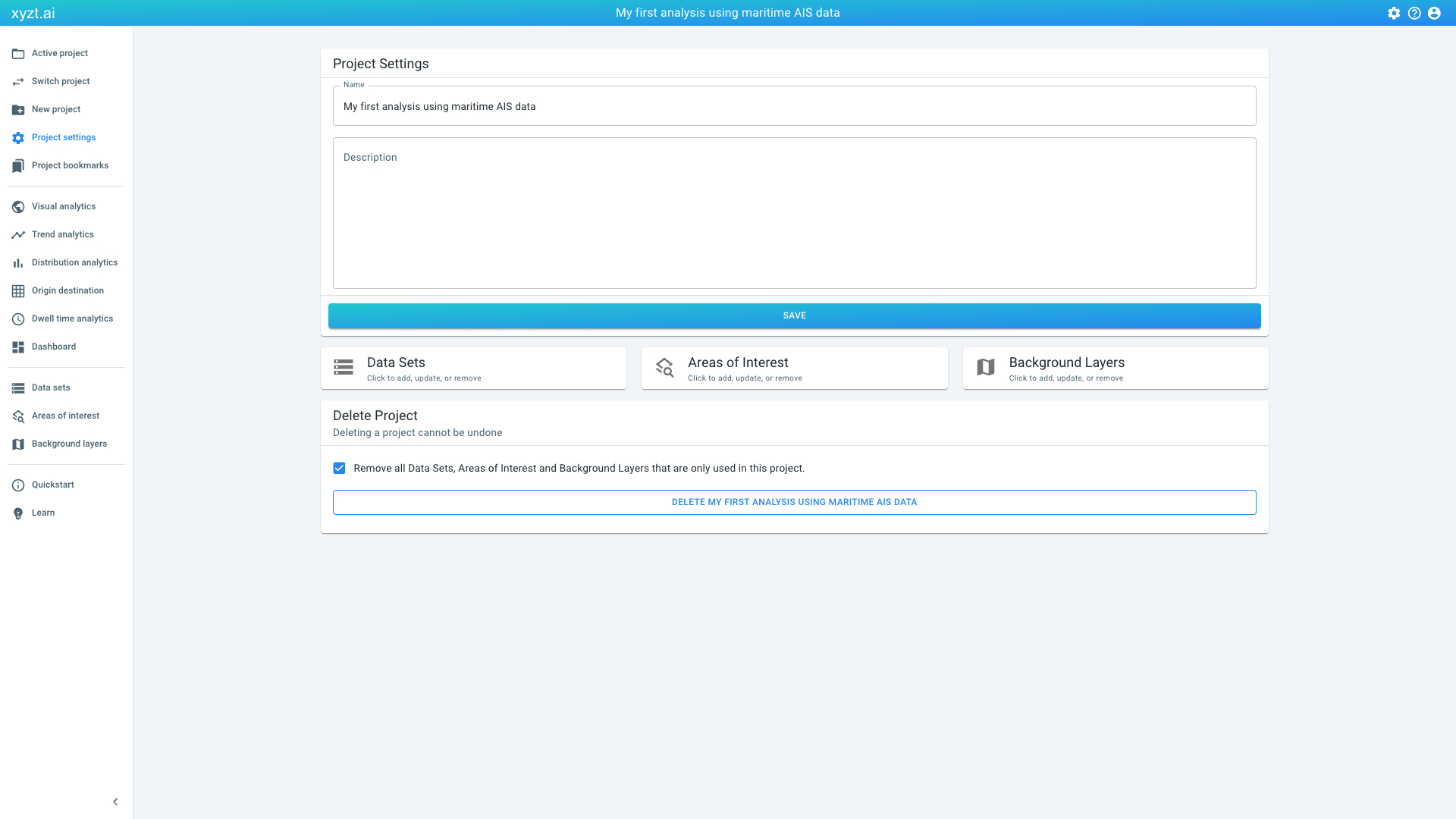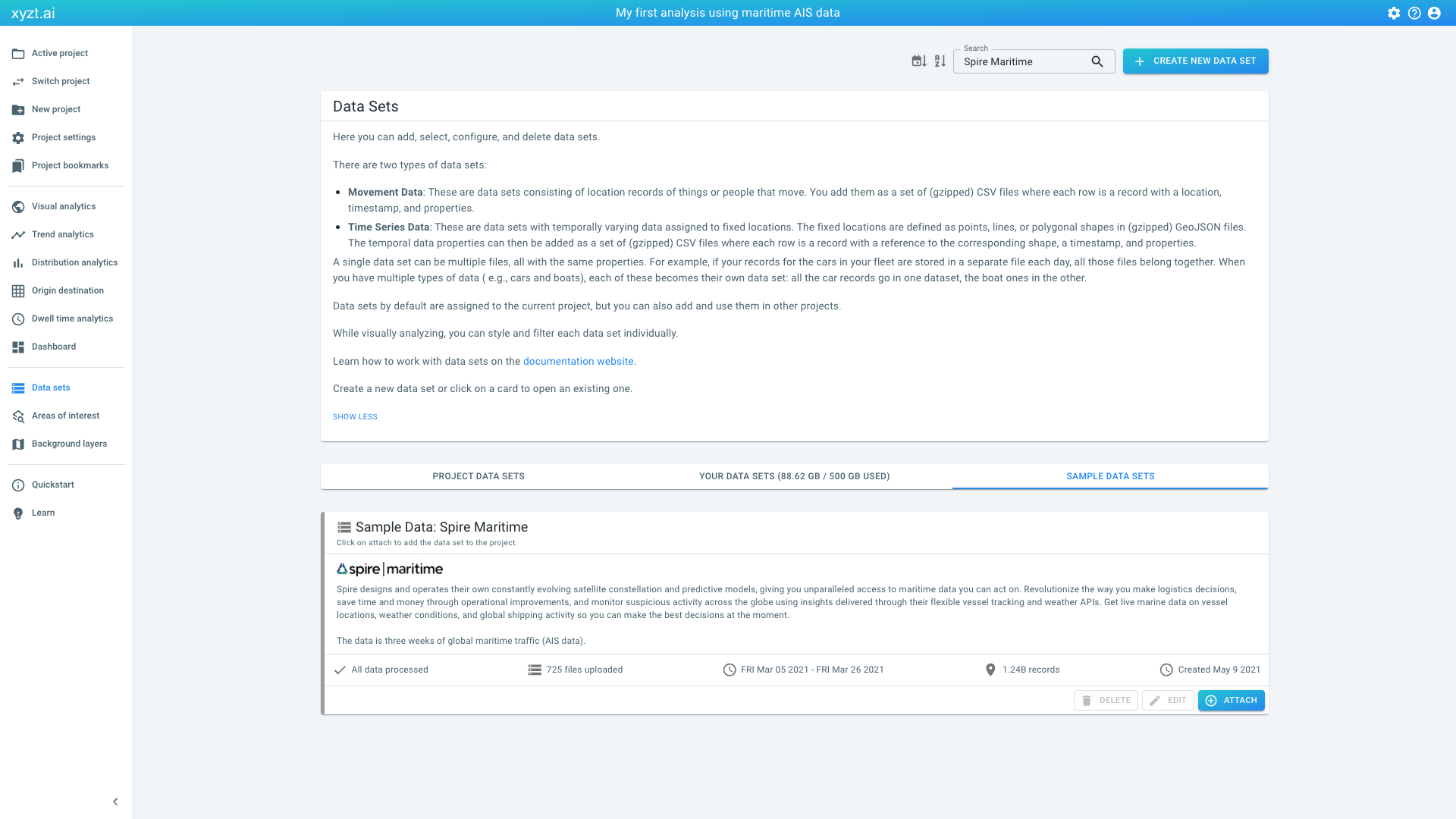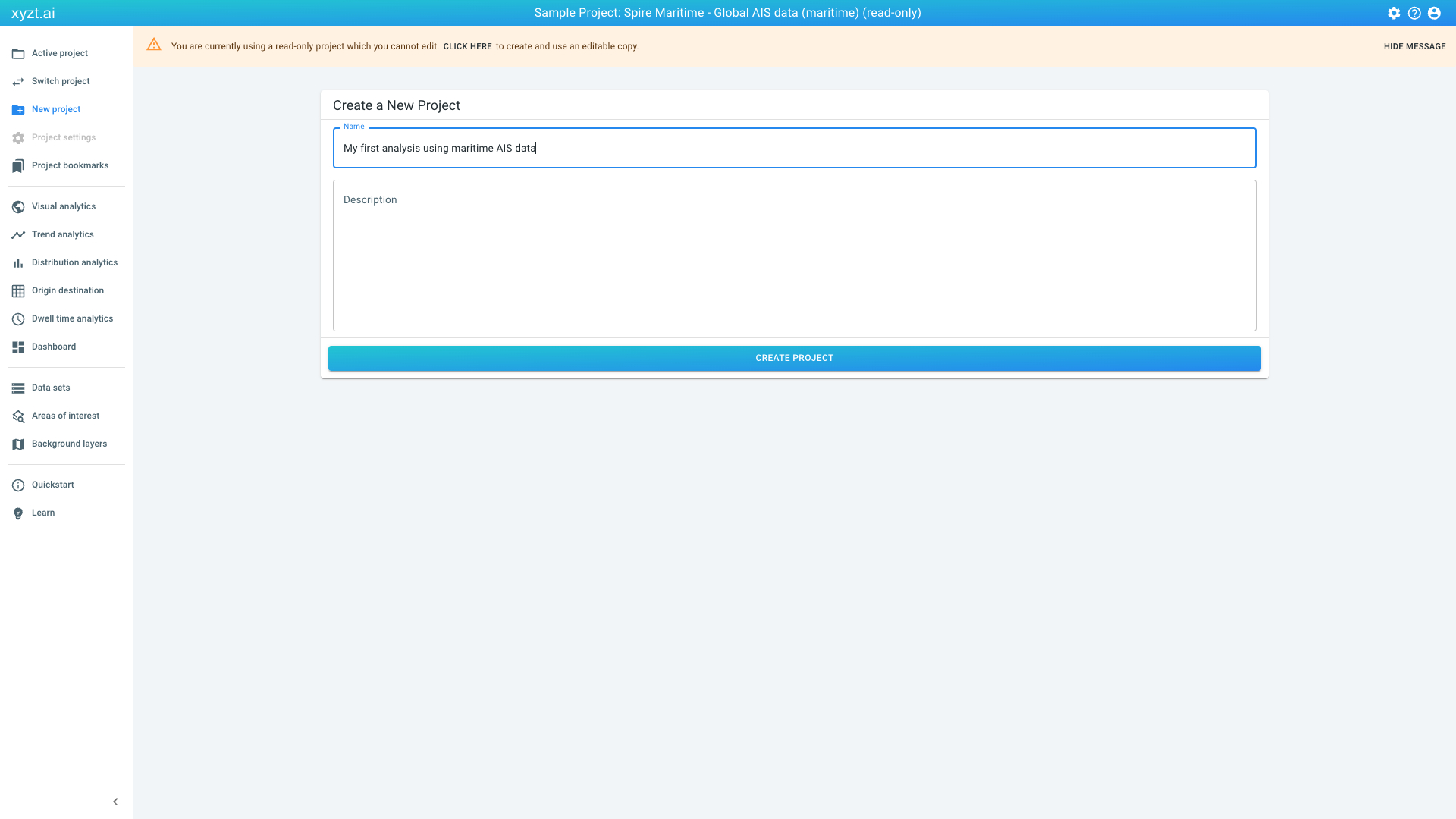
Available parts
- Goal
- Understanding AIS data
- Create new project (current)
- Visual analytics
- Trend analytics
- Origin-destination
- Create a dashboard
- Sharing your insights
- Conclusion
Step 1: Create a new project
The sample projects are read-only projects, meaning we cannot modify them by drawing new shapes on the map or creating new widgets on the dashboard.
Therefore, we will create a new project and attach the Spire AIS data set to it, so that we can then perform our first analysis tasks.
To create and set up the project with the AIS data:
-
Click on New project on the navigation bar on the left
-
Provide a name, e.g.,
My first analysis using maritime AIS data, and an optional description.Figure 1. Example project with AIS data from Spire. -
On the following screen, we can start adding data sets, areas of interest, and background layers. Click on Data Sets.
-
Click on the 3rd tab: SAMPLE DATA SETS
-
Type Spire Maritime in the search box or scroll down and click on the ATTACH button of the
Sample Data: Spire Maritimecard (you can find it in the lower right corner of the card). -
Verify that the data set is now part of the project by clicking on the 1st tab PROJECT DATA SETS.
To provide context during analysis, let us also attach the background layers.For this follow these steps:
-
Click on Background layers on the navigation bar.
-
Click on SAMPLE BACKGROUND LAYERS, i.e., the 3rd tab.
-
Attach both the Dark and the Satellite & Labels background layers by clicking on the ATTACH button on both cards.Note how the left border of the cards turn blue when attached.
You have now successfully set up a project with the Spire maritime data set.
You can verify if all your layers are set up correctly by selecting the Visual analytics page on the left side of the screen.
Next part
Go to the next part: Visual analytics